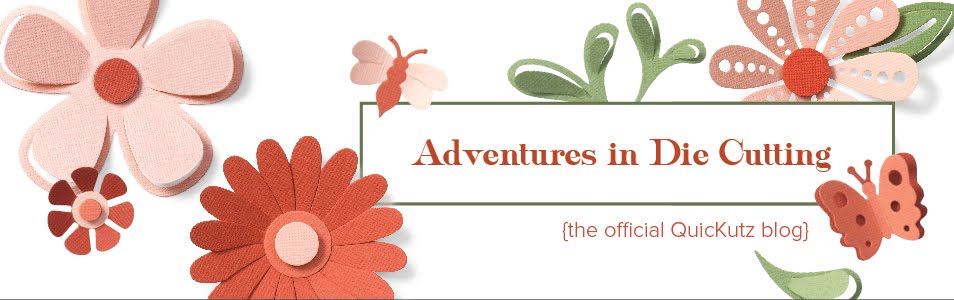my pals.
my kum-by-yahs.
We all appear to be cut from the same *ehem* chocolate cake?
You guys just totally make me laugh! I got such a kick out of the comments yesterday. Here were a few of my favorites:
- wowza, another great giveaway with a bonus diet ruiner. I'm off to the grocery store now..... hmmm, which chocolate treat shall I get from the bakery?
- Great ideas!!! And if I win can you throw in the chocolate cake? ;)
- Great projects & giveaways! I'll have a balanced diet today - chocolate in both hands! :-)
- How can anyone not be inspired by chocolate cake??? Love it!
- Love those giveaways and I tell hubby all the time that diet dr pepper cancels out sweets lol
- I am so in love with those cards. How cool are they? I need to play some tonight. Is it okay to send the kids to bed early to play with my scrap toys? ...The answer to that is "Heck ya!"
- now that I no longer work for QK I think I qualify ;) ...Ahhhh, Laura! Miss you already! :)
- Quickuts and American Crafts. Sort of like cookies and milk.
- Choc. cake has been ordered...from Magelby's! ...This is THE BEST CHOCOLATE CAKE ON THE FACE OF THE EARTH! If you live in Utah and you've never had it, don't walk . . . RUN to get some! It is di-vine!
I can see we are all kindred spirits. :) Make sure you check out the rest of the kindred spirits over there on the American Crafts blog too!
So what do we have going on today? Well, there's a new release of Silhouette images by QuicKutz today. Yahoo! It's a sort of "Essentials" release. There's these photo mats, which are not only great for pages, but great for a photo frame (note: as in Christmas gifts). Really cool to decorate up. Here's a few examples:
 Photo word frames:
Photo word frames:And my favorite, word circles!

Just a whole bunch of essential items to make your page. It's like the basic white tee. :)
So, wanna see a couple projects using those photo frames? Here's one from Nichol Magouirk.
As you can see, you don't have to include a photo in every square. Use them for embellishments, journaling, whatever. One other really great tip? Nichol removed the large photo square on the right page and replaced it with the inside cut line of the "THIS WAY" word frame (out today) so it would all cut as one piece. How cool is that? It's that whole mixing and matching your shapes again. LOVE it!
Supplies:
American Crafts Supplies: Neutrals 12x12 AC Cardstock, Primaries 12x12 AC Cardstock, Neutrals JFK Remarks Stickers, Purkey White MiniMarks Rub-ons, Clear Stamps Thanks Large, Thank You Dots Wood Mounted Stamp, 3x3 Sentiment Grid Wood Mounted Stamp, Zing! Rouge Embossing Powder, Zing! Clear Embossing Powder, Zing! Silver Embossing Powder
Silhouette Supplies: photomat_2060, photomat_2069, heart_1439, frame_2087
Now here's a little ol' one from moi. It's simple, basic--just like that white tee. But that's just me these days....except I'm more of a black tee. ;)



One other idea to note. I used an AC rub-on star and dotted circle on that accent in the upper left corner. I didn't have a circle punch that big--I know, *gasp*--but wait, it gets better. I measured the rub-on and created a circle slightly larger in the Robo Master software and cut it using my Silhouette. Now that makes up for not having an assortment of circle punches, right? One can cut a bizillion sizes of circles without all the bulk of a punch. Sounds good to me. :)
Here's what I did to cut my page:
Here's some really great tips on using these babies.
And here's just and AWESOME tip in general . . . I LOOOOVE American Crafts cardstock! I use it to cut my Silhouette shapes whenever possible. I always use it to test-cut my shapes too. It is THE best stuff ev-er! And I know Nichol totally agrees! We are diehard AC Cardstock fans!
Since Halloween is just around the corner, let's take a look at a page from Jen Gallacher!

So, wanna see a couple projects using those photo frames? Here's one from Nichol Magouirk.
As you can see, you don't have to include a photo in every square. Use them for embellishments, journaling, whatever. One other really great tip? Nichol removed the large photo square on the right page and replaced it with the inside cut line of the "THIS WAY" word frame (out today) so it would all cut as one piece. How cool is that? It's that whole mixing and matching your shapes again. LOVE it!
Supplies:
American Crafts Supplies: Neutrals 12x12 AC Cardstock, Primaries 12x12 AC Cardstock, Neutrals JFK Remarks Stickers, Purkey White MiniMarks Rub-ons, Clear Stamps Thanks Large, Thank You Dots Wood Mounted Stamp, 3x3 Sentiment Grid Wood Mounted Stamp, Zing! Rouge Embossing Powder, Zing! Clear Embossing Powder, Zing! Silver Embossing Powder
Silhouette Supplies: photomat_2060, photomat_2069, heart_1439, frame_2087
Now here's a little ol' one from moi. It's simple, basic--just like that white tee. But that's just me these days....except I'm more of a black tee. ;)



I used two different photo mats, just like Nichol did, to make a two-page spread. These photos mats give you perfect placement of your photos every time, not to mention it gives you a whole different look than just putting them on top of the cardstock.
One other idea to note. I used an AC rub-on star and dotted circle on that accent in the upper left corner. I didn't have a circle punch that big--I know, *gasp*--but wait, it gets better. I measured the rub-on and created a circle slightly larger in the Robo Master software and cut it using my Silhouette. Now that makes up for not having an assortment of circle punches, right? One can cut a bizillion sizes of circles without all the bulk of a punch. Sounds good to me. :)
Here's what I did to cut my page:
- Open the rectangle photomat in the Robo Master software.
- With the image selected, right click, choose Position Settings, click Hold Aspect Ratio, and change the Width/Height to 8.5 x 11. Changing one will automatically change the other when you choose Hold Aspect Ratio.
- Now, when I did mine, I aligned the top and right edges with the top of the RM "page" so that it looked something like this:
- Since I was making an 8 1/2 x 11" page, I Ungrouped the mat and removed the outer cut line.
- Now, if you notice in the list of shapes to get, this mat does not come with circles. This again is mixing and matching your shapes. I grabbed that set of circles from one of the mats that did have them, got rid of the excess circles, and aligned them into what I was cutting. I didn't remember, however, to do this until after I'd cut the squares, but it was before I'd removed the cardsock from the mat. So I put the circles where I needed to, removed all the other squares, and cut it again. I was a dingbat though and centered them rather than align them with the right edge of the large photo square. So on my page, you'll notice they are a smidgen to the left. It'll probably bug me 'til kingdom come.
Here's some really great tips on using these babies.
- Try cutting a piece of paper first before using your cardstock.
- If you are creating an 8 1/2 x 11 page, trim a 12x12 piece of cardstock to 9x12 and run that through the Silhouette. This will give you some "fudging" room to play with--making sure things are centered and such. You'll just trim it up to size after the cut.
- You can remove any square, resize it, rotate it, whatever. Makes the photo mat totally customizable to your needs.
- Replace any square with an edge like a scallop...or the word phrase like Nichol did.
- Bring your photos into the software so you can arrange on the spot!
- Right click on any square to get the dimension and know what size your photo needs to be. Idea to note: After arranging my photos to print, I scaled up my printing document to 102% to enlarge them just a bit so that the photo would extend just slightly outside the frame area...no white lines or blank space. I also cut them up leaving that excess white area so I'd have something to adhere to the back with. Just a thought. ;)
- And I recently posted on my blog on customizing these photo mats so you could use them as a double, layered photo mat. You can read about that here.
- Use the square photo mats in an 8x8 album! You can also use them as an accent photo mat on any larger sized scrapbook page.
And here's just and AWESOME tip in general . . . I LOOOOVE American Crafts cardstock! I use it to cut my Silhouette shapes whenever possible. I always use it to test-cut my shapes too. It is THE best stuff ev-er! And I know Nichol totally agrees! We are diehard AC Cardstock fans!
Since Halloween is just around the corner, let's take a look at a page from Jen Gallacher!

Love it! Love the diamond background and the 360 shape. I love seeing all these shapes come to life! And with the AC product? Wow!
Supplies:
Cardstock, pattern paper, letter stickers, buttons, jewel brads, stamps: American Crafts
Die Cuts and embossing folder: Quickutz
Twine: Craft supply
Stamping ink: Inque Boutique, Michael’s
Corner Rounder Punch: Fiskars
1.5” Circle punch: Fiskars
Gray photo corner: Heidi Swapp
Font: Century Gothic (MS Word)
Instructions:
Wow, this has been a rather long post! Maybe we'd best get to the winners of yesterday's goodies!
For the AC package, the winner is:
Congratulations! E-mail us at customerservice@quickutz.com with your address and we'll get that out to you!
Now for today's goodies! Can you believe we're on Thursday already???
Ready for Christmas? How 'bout a little jolly package like this from AC?
How 'bout these babies from QK. Did you notice something familiar? You Silhouette fans should notice the flower patterns...there are images that match them. Now you can emboss with them. Sooooo coool!
Supplies:
Cardstock, pattern paper, letter stickers, buttons, jewel brads, stamps: American Crafts
Die Cuts and embossing folder: Quickutz
Twine: Craft supply
Stamping ink: Inque Boutique, Michael’s
Corner Rounder Punch: Fiskars
1.5” Circle punch: Fiskars
Gray photo corner: Heidi Swapp
Font: Century Gothic (MS Word)
Instructions:
- Cut the distressed diamond background from black cardstock and mount several dark orange diamond behind the background.
- Mount on lighter orange cardstock and machine stitch to black cardstock.
- Cut bats from gray cardstock and mount on diamond background.
- Add letter stickers for title.
- Use black stamping ink to stamp “thanks again” on a tan piece of cardstock and mount beneath title.Add a photo to the layout with a gray photo corner.
- Use the circle embossing template to emboss teal cardstock and machine stitch to layout.
- Add two jewel brads to two of the circle centers.
- Cut the 360 degree shape from black cardstock and mount on teal square.
- Slip a 1.5” circle punch of light orange behind the title.
- Cut a star die cut from purple and mount behind 360 degree shape as well.
- Create a text box in Microsoft Word and fill with black ink and white text.
- Print and add to teal square.
- Add a strip of black dot pattern paper beneath the title rectangle.
- Add a strip of orange cardstock and punch a hole in each end.
- Thread craft colored twine through the holes several times and tie a large purple button in lace with a bow.
- Add two other purple buttons to the layout.
- Use a corner rounder punch to round the corners of the skull pattern paper and machine stitch to the layout.
Wow, this has been a rather long post! Maybe we'd best get to the winners of yesterday's goodies!
For the AC package, the winner is:
-
The dinomite page is awesome! I love all that you do here! And your giveaways are spectacular... I am loving this week!
-
More fun ideas! Thanks for sharing! :)
Congratulations! E-mail us at customerservice@quickutz.com with your address and we'll get that out to you!
Now for today's goodies! Can you believe we're on Thursday already???
Ready for Christmas? How 'bout a little jolly package like this from AC?
How 'bout these babies from QK. Did you notice something familiar? You Silhouette fans should notice the flower patterns...there are images that match them. Now you can emboss with them. Sooooo coool!